广告
本站里的文章大部分经过自行整理与测试
2016年3月20日星期日
在 Windows 7 同时用 2个Dropbox
假设你在 Windows Account (用户名A) (administrator) 已安装了 Dropbox 在用着
1. 去 Control Panel - User Accounts - Manage another account -
Create a new account (Standard User) - 用户名B
2. 点选该新的 account, 给它弄个登入密码 (Create a password)
3. Switch user, 进入这个 Windows Account (用户名B),
运行 Dropbox 和去 Sign In 用其它 Dropbox 户口, 确保能使用
(将 Dropbox 文件夹 设定在 C:\Users\用户名B\Dropbox)
4. 完成后, Switch user, 用回原来的 Windows Account (用户名A)
5. 用 Notepad 写个 dropbox.bat, 内容如下
runas /user:用户名B /savecred "C:\Program Files (x86)\Dropbox\Client\Dropbox.exe"
(说明: 以用户名B的户口来运行 dropbox 主程序)
6. 点击这个 bat, 就可以同时用第2个 Dropbox 了
(第一次, 会要求输入用户名B的登入密码)
7. 给 Dropbox 文件夹 (C:\Users\用户名B\Dropbox) 增加权限
- 将用户名B的私人用文件夹设定成公众用
Dropbox Properties - Security - Group or user names - Edit...
- Add
a) 写入 Authenticated Users, Check Names, OK
b) 写入 Users, Check Names, OK
在 Group or user names 选上
c) Authenticated Users, 给与权限 Modify/Read & execute/List folder contents/Read/Write
d) Users, 给与权限 Read & execute/List folder contents/Read
订阅:
博文评论 (Atom)
.svg/1280px-Dropbox_logo_(September_2013).svg.png)
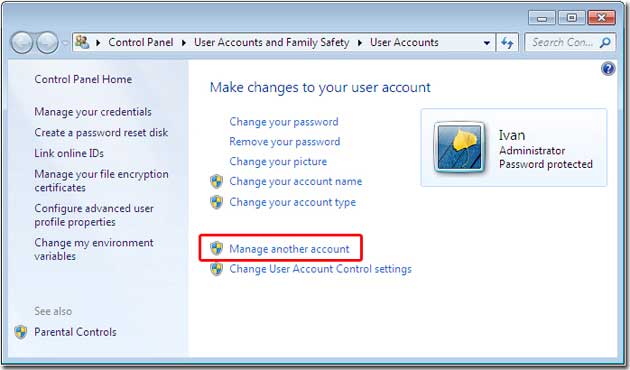
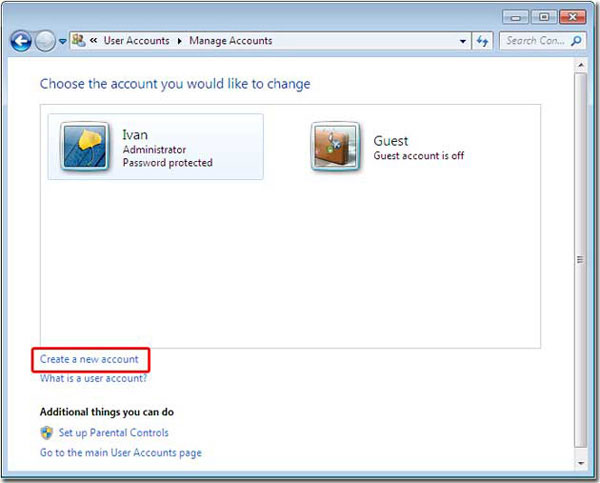

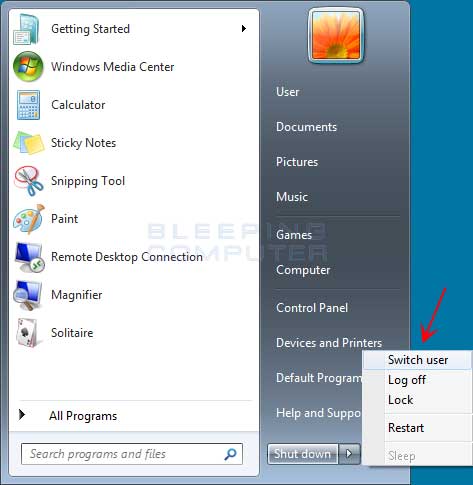


没有评论:
发表评论